Maximize your workflow efficiency with idloom’s enhanced Zapier integration
We’re excited to introduce a game-changing update to our integration capabilities: the enhanced Zapier integration. This powerful upgrade allows you to design, manage, and customize workflows directly within idloom, thanks to Zapier’s fully embedded tools.
Why is this update a big deal?
idloom connects seamlessly with over 7,000 third-party applications through Zapier, enabling automation without coding. This means you can integrate idloom with tools like Google Sheets, Slack, Mailchimp, Hubspot, Salesforce and more, to automate event workflows, streamline processes, and save valuable time.
- Automate repetitive tasks: Automatically send event registrations to your CRM, sync attendee lists with email marketing tools, and more.
- Boost productivity: Free up valuable time by reducing manual data entry and task management.
- Customize your workflow: Build complex workflows tailored to your event management needs with just a few clicks.
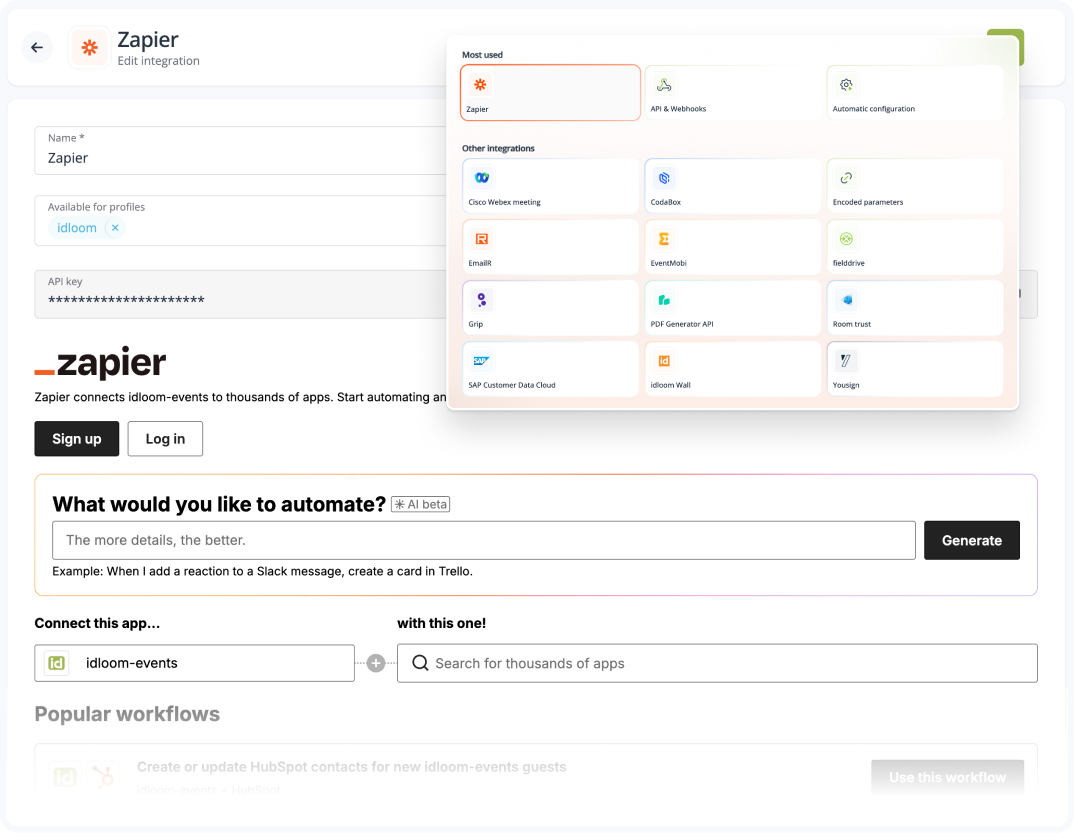
What’s new in idloom’s Zapier integration?
We’ve updated and improved our Zapier integration with the latest API version, significantly expanding our integration capabilities. This upgrade allows for deeper, more flexible automation, helping you manage registrations, payments, and communications with minimal manual input.
Set up your Zapier integrations directly in idloom
Navigate to the Integrations section in your idloom account, where you'll find the list of integrations. To create a Zapier integration:
Select Zapier and you’ll be prompted to sign up or log in.
- If your idloom email matches an existing Zapier account, simply log in.
- If not, you’ll be invited to create a free Zapier account.
Note: If you're using a shared company account, always log in with the designated company email.
-
Once logged in, start building your Zaps and workflows. Use existing workflows or create your own manually, or by using AI prompt writing.
-
When creating your workflows, you’ll be asked to enter the API key generated by idloom to finalize the integration.
Check out this landing page on Zapier to explore how idloom integrates with thousands of apps to automate and streamline event management tasks.
You'll find a full list of available apps, along with detailed descriptions of all supported actions and triggers you can use to create powerful workflows. From automating registrations to syncing attendee data with CRMs and email platforms.
Enjoy,
The idloom support team
Zapier integration FAQ
You can integrate idloom with popular tools like Google Sheets, Salesforce, Mailchimp, Slack, Hubspot, Salesforce, and thousands more.
Zapier offers both free and paid plans. Basic workflows can be created with a free account, but complex or multi-step automations might require a premium plan.
idloom offers both triggers and actions on Zapier to help automate your workflows:
-
Triggers: These are events in idloom that start a workflow. For example, a new event registration in idloom can trigger actions in other connected apps.
-
Actions: idloom can also perform actions based on events from other apps. For instance, if a new contact is added in your CRM, Zapier can automatically add that contact to an event in idloom.
This flexibility allows you to automate tasks both from idloom and into idloom, streamlining your event management processes.
If you’re using a shared company account in Zapier, it’s essential to log in with the same Zapier credentials (the designated company email). This ensures all team members can view and manage the same Zaps connected to idloom.
Alternatively, Zapier allows you to share access with collaborators directly within Zapier, but this setup must be managed in your Zapier account settings.
idloom-events may return errors to Zapier in some specific cases and Zapier returns them to you. Read them attentively, they are usually self-explanatory.

Errors and workaround:
- “Error: no guest available for that account”: To create your zap and activate it, Zapier needs to receive a sample data set. To do so, idloom-events returns the last guest who registered to your events. This message means that you don’t have any yet.
Workaround: just register yourself to any of your events and try again. - “Error: Unknown API key or API access not allowed. Check your settings.”: The API you entered does not exists in this account or you didn't allow API access.
Workaround: Check both your API key and account name in your Zapier and/or idloom-events settings, and that the Allow API access check-box is checked and try again. - “Error: account not found. Check your Account name.”: The account name you entered does not exists.
Workaround: Check both your API key and account name in your Zapier and/or idloom-events settings and try again. - “Error: bad request”: the requests received by idloom-events is malformed. Contact idloom-events support team for further details and how to solve this.
You may also encounter issues while activating your zap or registering new ones.
Zapier returns the error message from idloom-events. Read them attentively, they are usually self-explanatory.
 Errors and workaround:
Errors and workaround:
- "Error: zap already exists for that profile. Delete it first.": You already have a zap registered for this action and profile. We only send the information once to Zapier. You can then create as many actions as you want in your zap.
Workaround: If you want to register a new zap for a given profile / action, you first have to switch off the existing one. - “Error: Unknown API key or API access not allowed. Check your settings.”: The API you entered does not exists in this account or you didn't allow API access.
Workaround: Check both your API key and account name in your Zapier and/or idloom-events settings, and that the Allow API access check-box is checked and try again. - “Error: account not found. Check your Account name.”: The account name you entered does not exists.
Workaround: Check both your API key and account name in your Zapier and/or idloom-events settings and try again. - “Error: bad request”: the requests received by idloom-events is malformed. Contact idloom-events support team for further details and how to solve this.
