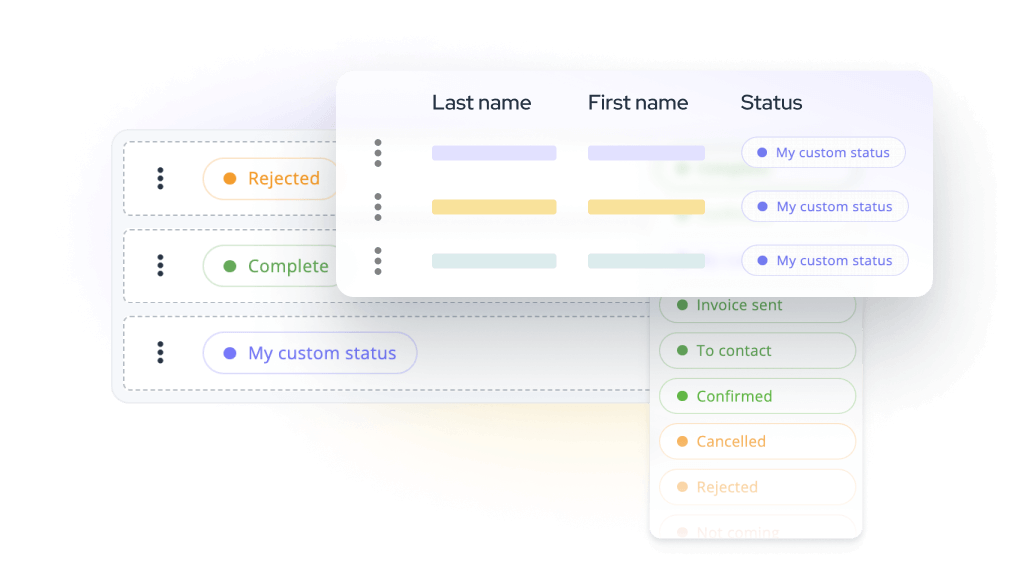This user guide is intended for platform administrators.
Introduction to "Who's Who"
The "Who's Who" is the users’ directory of your social intranet. The main navigation allows you to navigate between the complete list of members or the different types of Circles created according to your needs during the configuration of your intranet.
As a reminder, the Circles are the different administrative and functional components of your company, such as the various departments (accounting, marketing ...), the different geographical sites (Boston, New-York, London...) or any other dimension that is part of the structure of your organization, regardless of its type or specificities.
Creating a new user
The creation of a user can be completed from the "Who's who" menu or from the "Quick add" menu. Please note that the creation and management of users are subject to permission and therefore to your role in the platform. If you do not have the required rights to create new users, this feature will not appear in your interface.
The user creation and management screen is divided into 6 tabs: Essentials, Details, About, Mails & notifications, Rights and Password.
Essentials
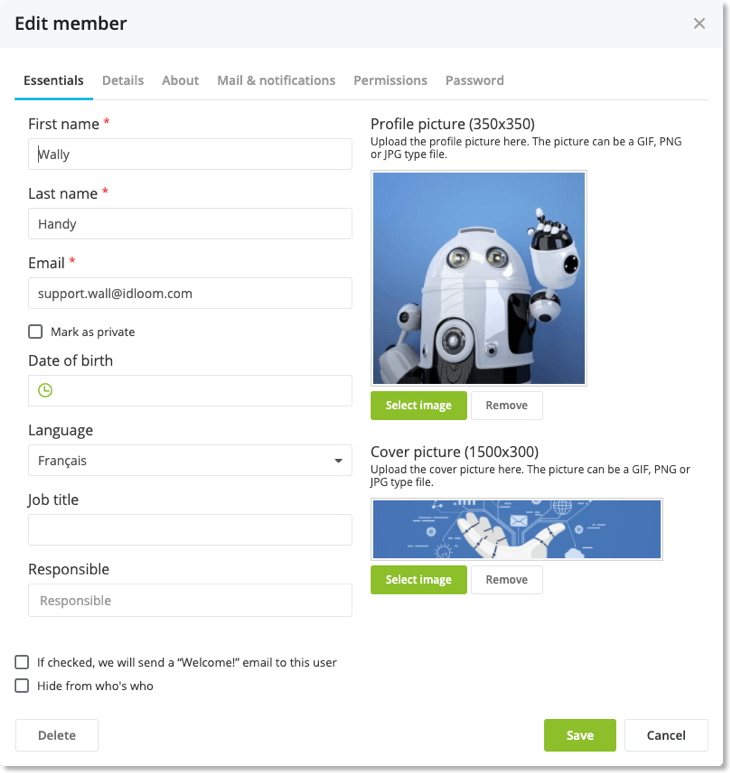
The "Essentials" section contains basic user information:
- First name; Last name; Email;
- Mark as private: if the email address is marked as private, it will not be visible to other users of the platform, except administrators.
- Date of birth;
- Language: the content and interface of your social intranet can be localized and accessible in multiple languages. If so, you can choose which language the user wants to use.
- Job title: description of the user's position
- Responsible: The concept of " Responsible " allows you to identify the n + 1 of one user within your organization, and dynamically build an organization chart, visible in individual profiles.
- Profile picture: load user’s profile picture and crop it by using the "scroll" and "drag & drop" functions.
- Cover image: personalize your profile with a cover image of your choice.
At the bottom of the pop-up, the check box "If checked, we will send a welcome email to this user" will allow you to perform this task, and the "Hide from who’s who” check box will set this user as invisible in the "Who is who" section, except for administrators.
Details
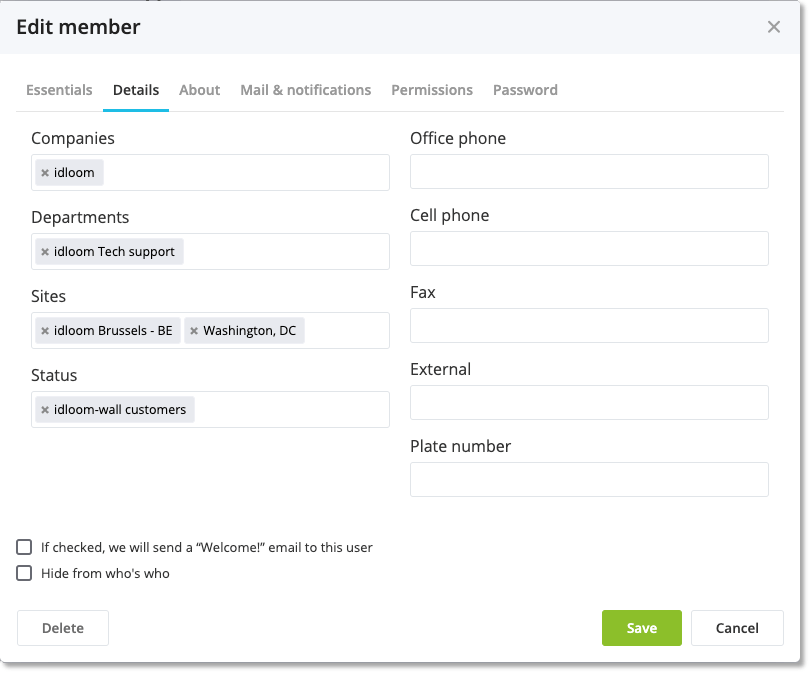
The “Details” section contains 2 columns. The left allows you to qualify the user by associating him to the different circle types you have defined and therefore giving him access to the associated groups. The right column contains additional contact information like office phone and cell phone numbers.
Associating a user with circles requires administrative rights and cannot be performed or modified by the user himself.
For more information regarding Users, Circles and Groups, please see the relevant article: "How will your social intranet adapt to your organizational structure?"
About
A short description of the user's profile which will appear in the "about" tab of his profile page.
Mail & notifications
This tab allows you to define how often the "mail digest" is sent and whether internal notifications should be sent by email or not.
The "mail digest" includes all new activities and information that have been posted on your wall since your last connection or email digest: messages, notifications, posts, documents, events...
User rights
This section covers the user’s role within the platform, and therefore the associated rights and authorizations, as well as the external user name, allowing him to be identified while accessing the platform with external authentication (SSO , oAuth, SAML…).
Password
Allows the user to change his password.
Filter and manage users’ list

As an administrator of your social intranet, you have the option of filtering users based on 2 criteria:
- Role: administrators, internal or external users, guests, etc.
- Platform usage :
- Not yet invited: users who have not yet received the invitation email to join the social intranet
- Never connected
- Do not belong to any group: this function is particularly important in order to identify users who are not members of any group, and who therefore end up on an empty intranet wall when they log in
There are also 4 options available:
- A classic search engine
- An export and import function in Excel format
- Group sending of invitation emails
- Adding a new user.
Users and circles

This menu allows you to navigate among all users and circle types. Please note that circle types can be defined as public or not. In that particular case, only administrators will have access to them.
User Management
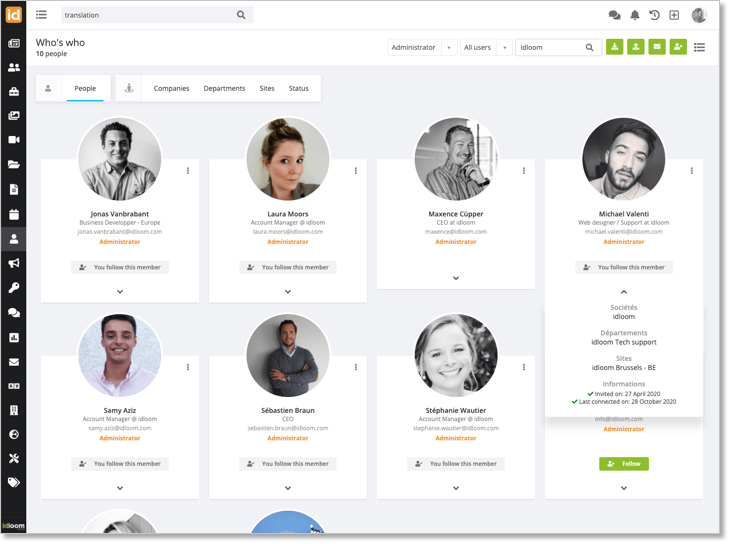
Each user is represented by a thumbnail containing the following information: profile picture, name, function and email address. You can follow certain users, in which case you will receive the information that they will post on their personal profile in your wall.
By viewing the extended information, you can see which circles are associated with that user and information about its invitation and last connection.
Using the context menu, you can perform various operations:
- Edit user
- Send him a message via internal messaging
- Send him an invitation email
- Delete account.
Management of circles
By using the "Circles" menu, you can access the different types of circles which were defined during the configuration of your platform. For each circle, you can access the list of associated users and edit or delete a circle.
Enjoy !
Idloom-wall Support Team