The Yousign integration with idloom allows you to manage and request document signing as part of the event registration process. When participants register, they are automatically sent an email from Yousign with the document to be signed, such as Liability Waivers, Consent Forms, etc.
Once the document is signed, the participant's registration status can be updated to reflect the completed signature. This integration simplifies essential administrative tasks, allowing for all necessary paperwork is completed without manual follow-up.
- Yousign account configuration
- Yousign integration configuration in idloom.events
- Managing Yousign in your events
- Guest Journey and signature
- Reminders & PDF Generator
Configure your Yousign account
You can check the different price offerings in Yousign here.
If you do not have one, you can create yourself a Yousign account here.
Then:
- In the API menu, configure a new API key. You will just need to add a description and define the Environment and Permissions.
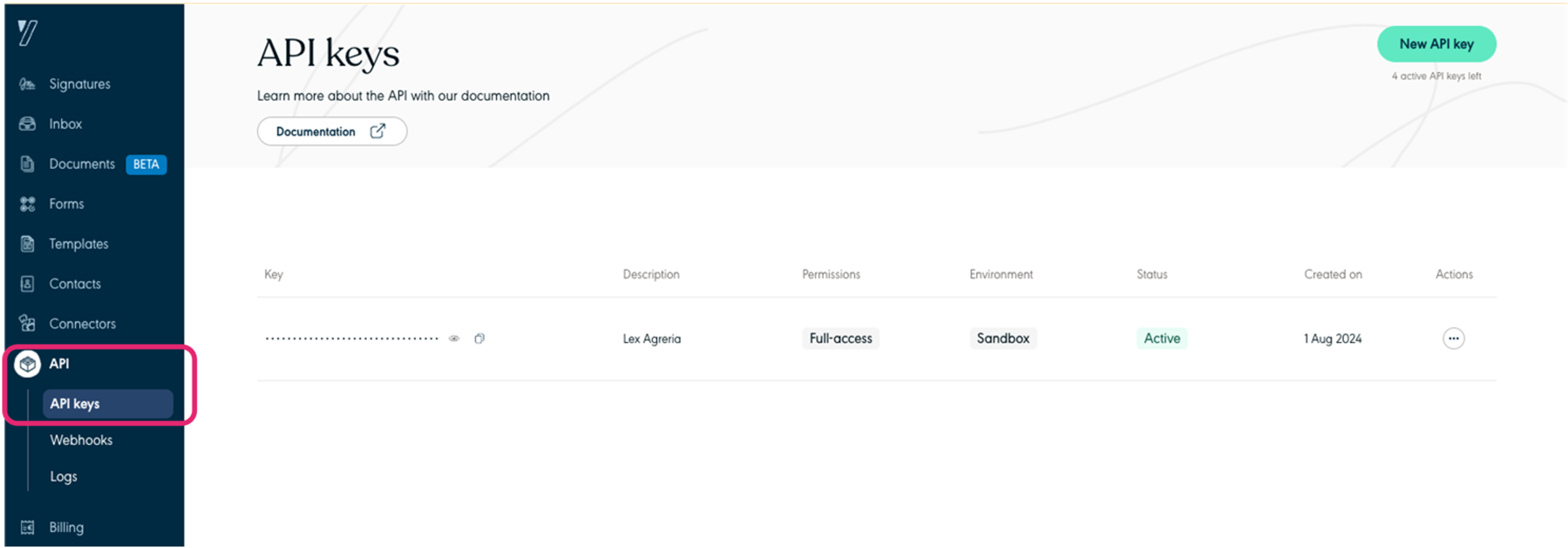
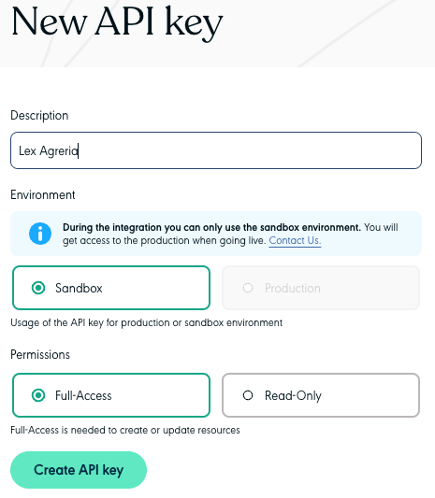
-
Click on Webhooks > Create webhook.
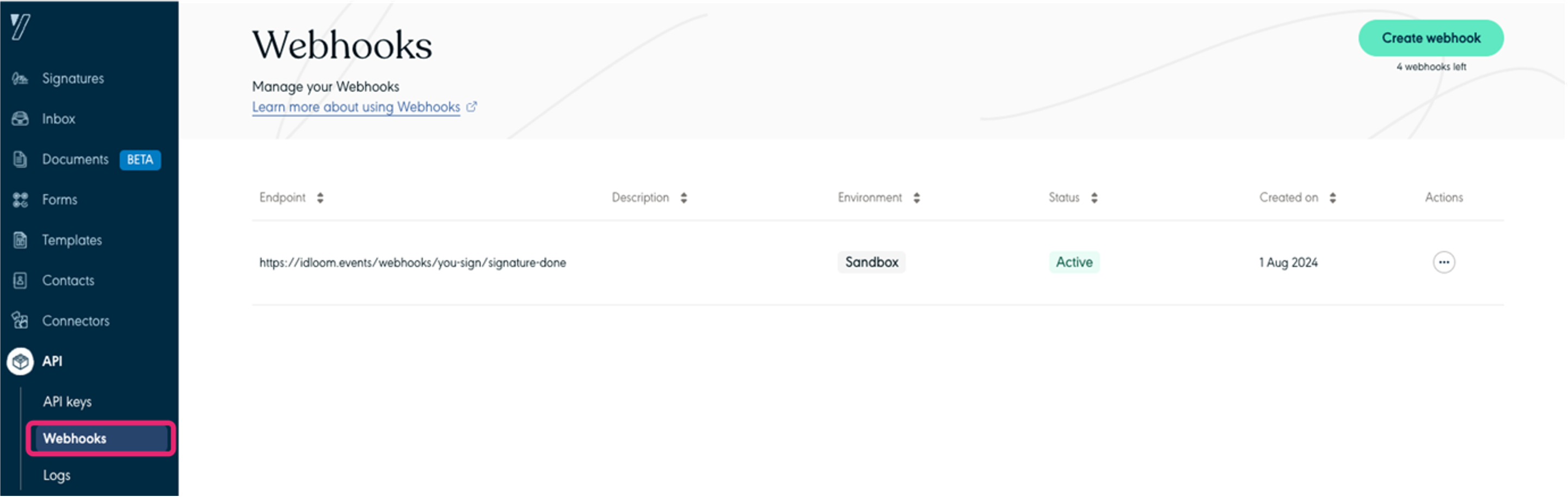
- Copy/paste the Endpoint https://idloom.events/webhooks/you-sign/signature-done
- Select the Environment, the Subscribed events and click on Create webhook.
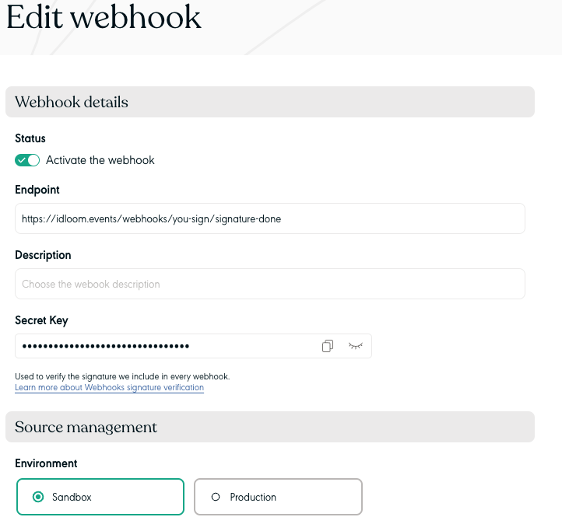
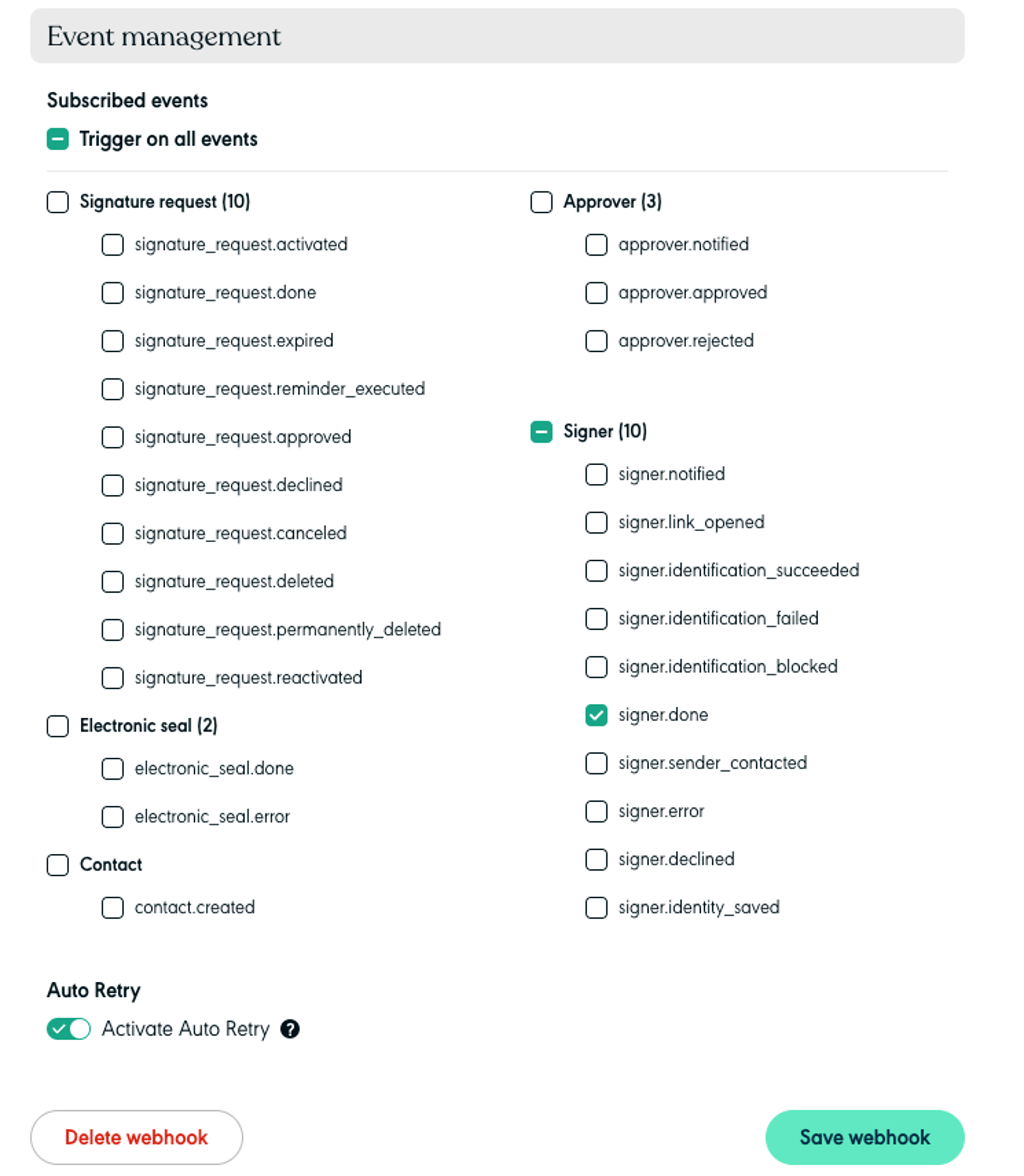
Configure the Yousign integration in idloom
-
Navigate to the Integrations section from the left sidebar menu and click on + Add integration.

-
Then, select the Yousign integration and click Add.
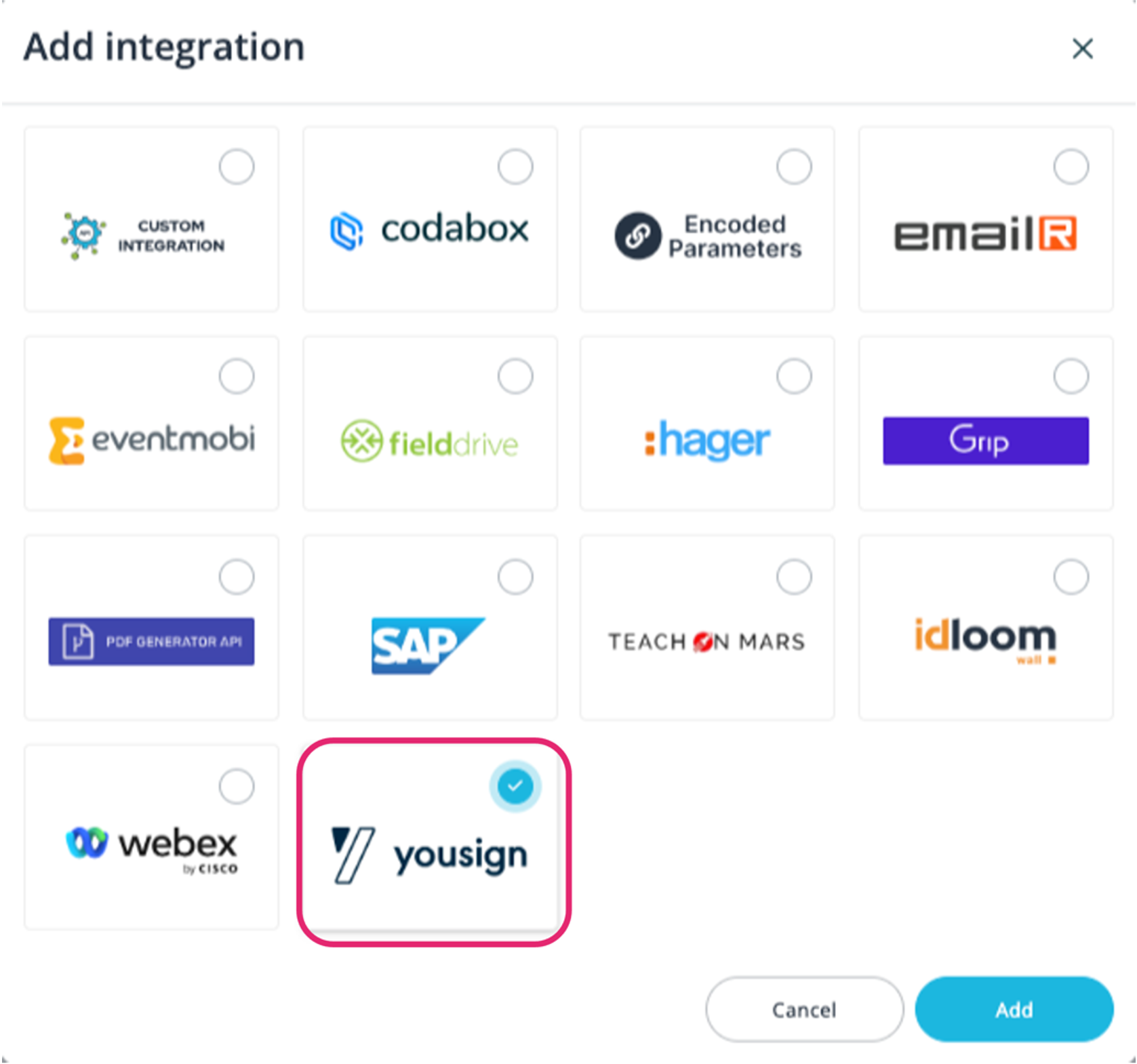
-
Enter a Name and if applicable select the Profile(s) for which you want to make the integration available.
-
Paste the Yousign API key.
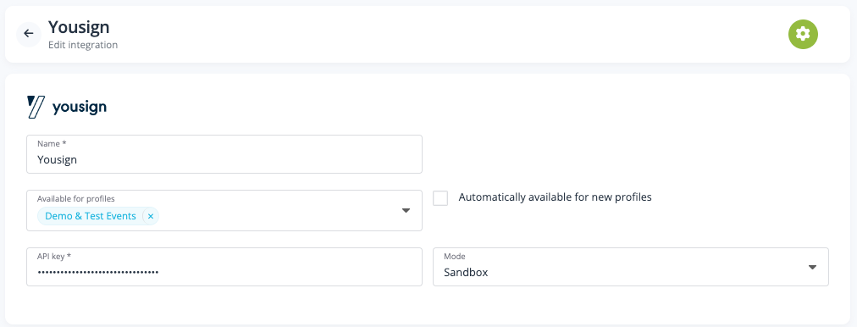
-
Then, navigate to Profiles from the left sidebar menu, go to Geeks > Integrations, and Activate the Yousign integration in your profile.

Managing Yousign in your events
In your event, click on Content > Files.
- Here, upload the file that you want attendees to sign. Beware that only pdfs will be signable.
- You can decide to publish the file to the website, attach the file to the confirmation email, publish it on the attendee hub and to request a signature. To do so simply click on the Signable toggle.
- Determine the placement of the signature on the pdf file by clicking on Generate coordinates.
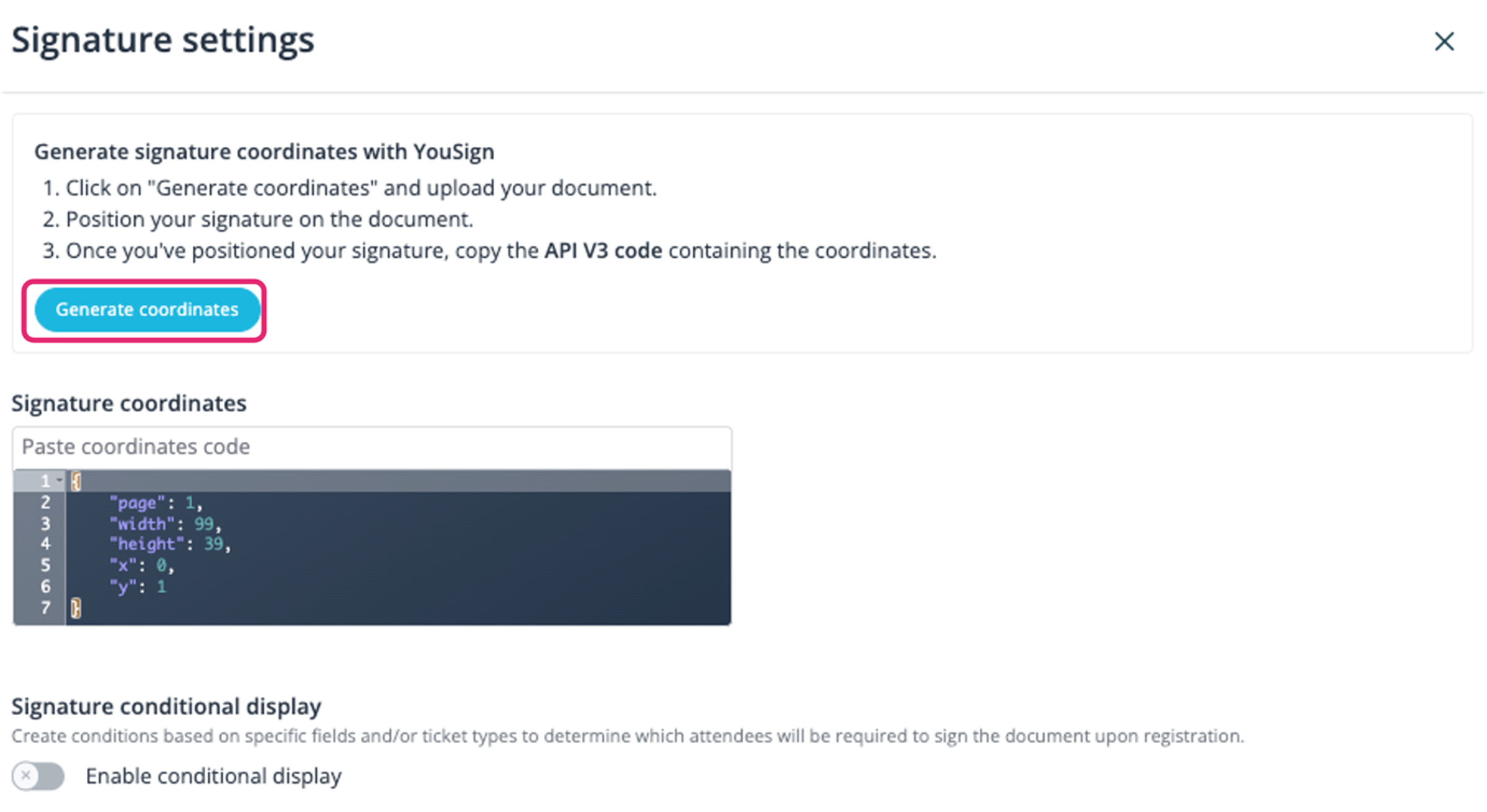
-
In the Yousign coordinate tester page, upload your pdf, select the page if applicable, and move the green box around to place the signature box where you need it, the coordinates in the json editor will automatically adjust. Once correctly placed, copy the coordinates from the clipboard button.
-
Click on Back to Coordinate settings at the bottom of the page, and past them back in the signature coordinates editor in idloom.
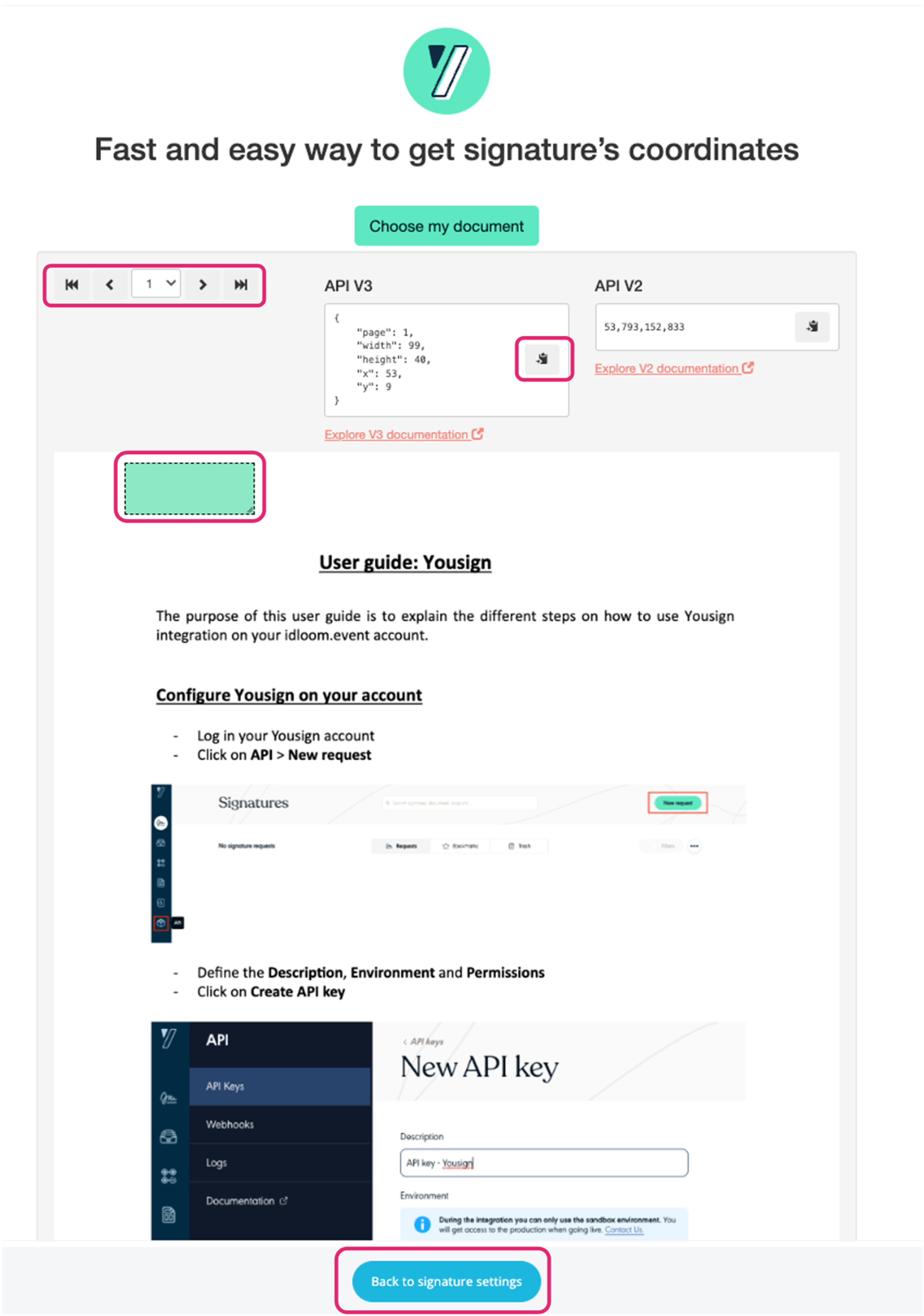
-
If only a subset of attendees needs to sign the document, activate Conditional display and create conditions to determine which attendees are to sign the documents. It can be based on answers given in the registration form and/or tickets selected.
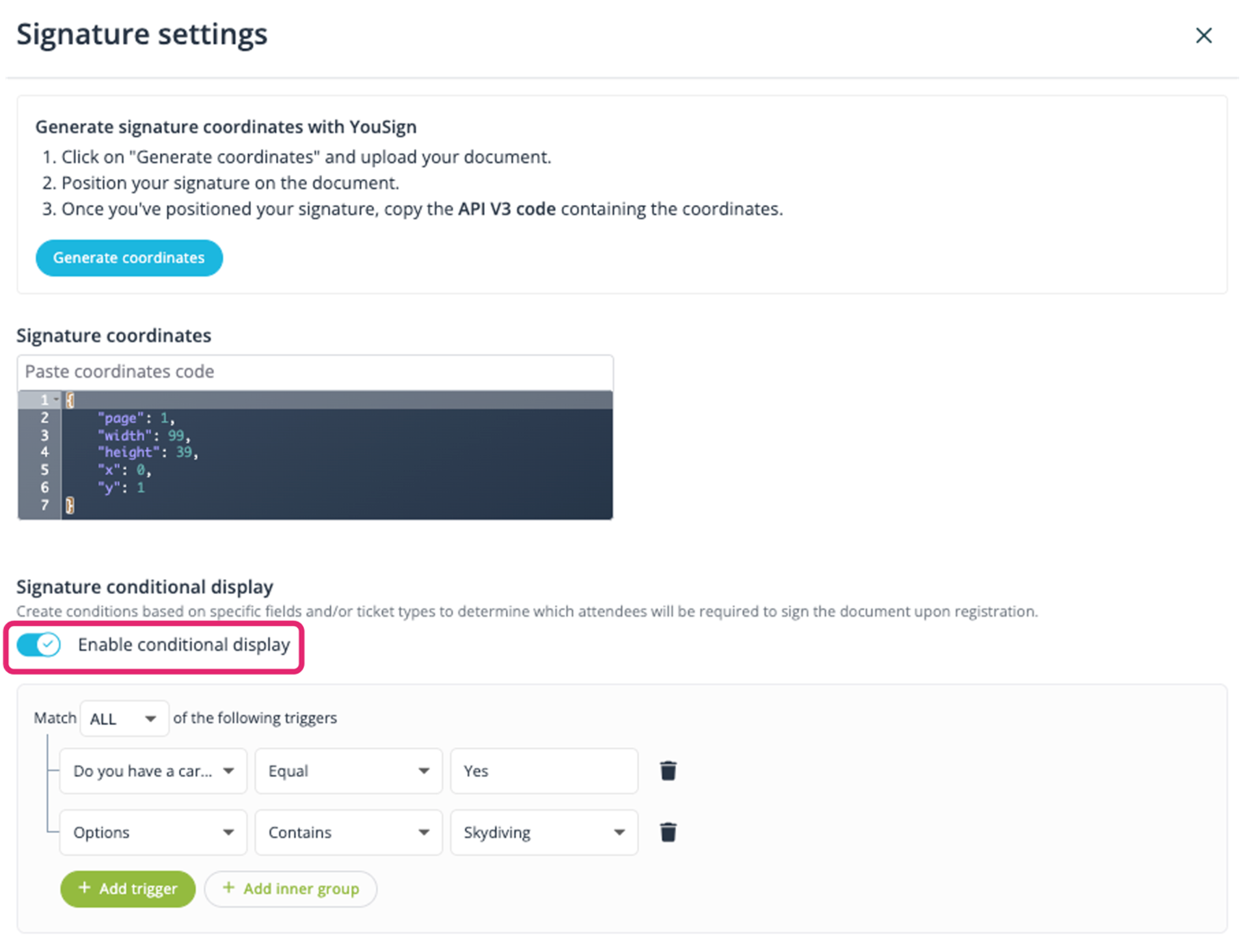
-
Decide which status to apply to the to the attendees once they have signed the document(s). By default, it will be the default event status.
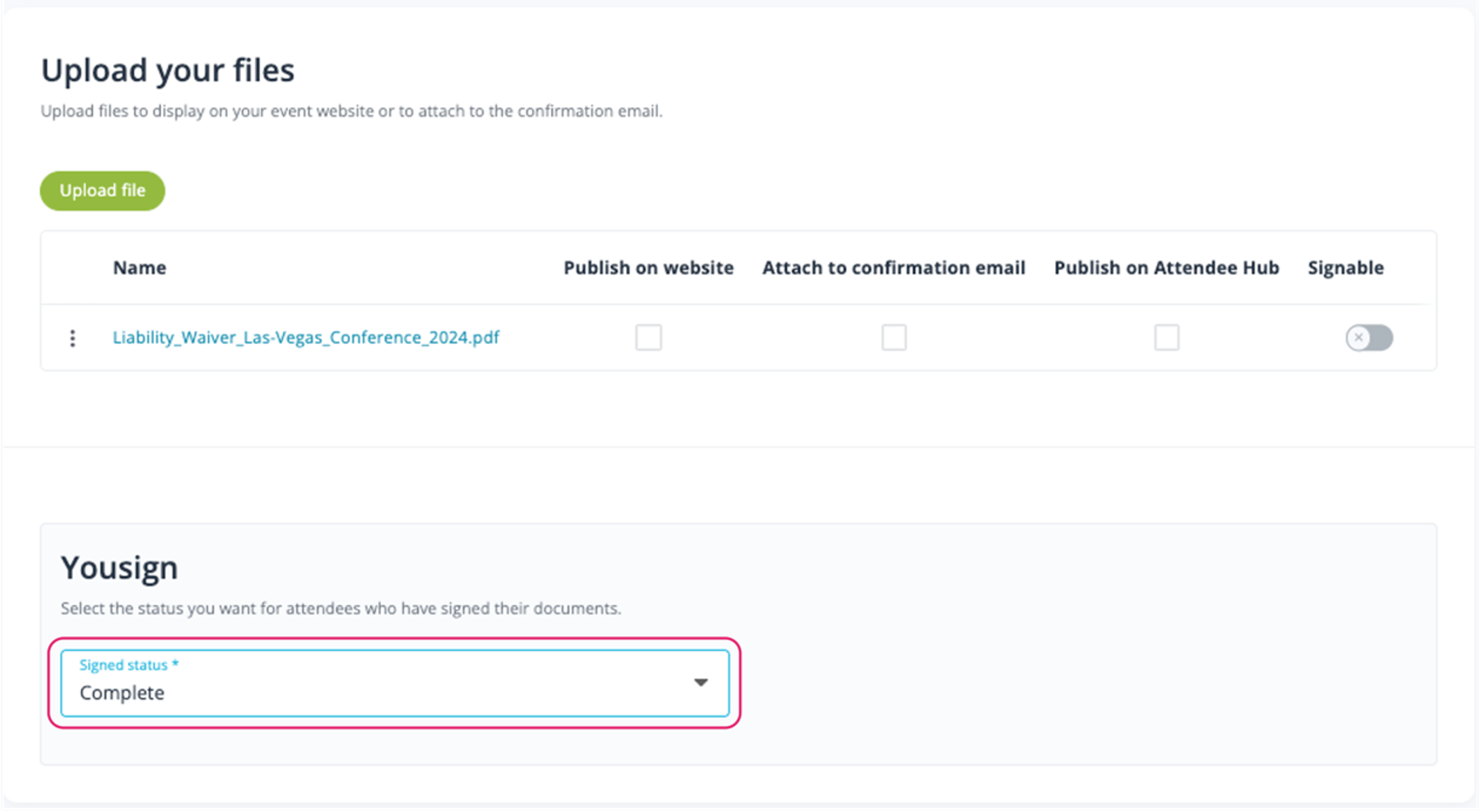
-
You can customize the email subject and content of the Signature request and the Reminder emails at the bottom of the Content > Automatic emails page.
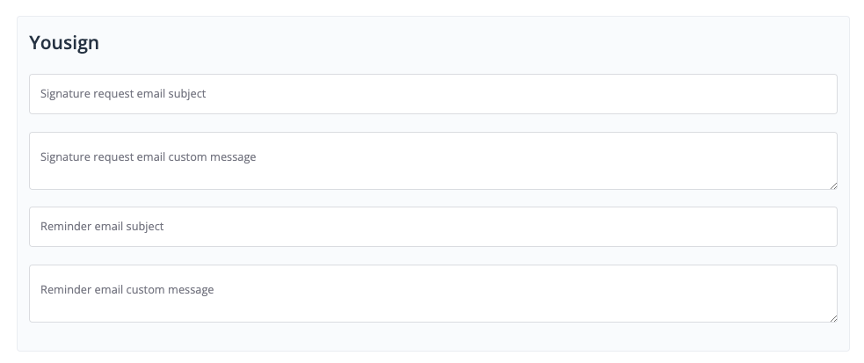
- By default, the document stays available to sign for 6 months. This can be updated in the Geeks > Integration section. Define here the expiration date of the document.
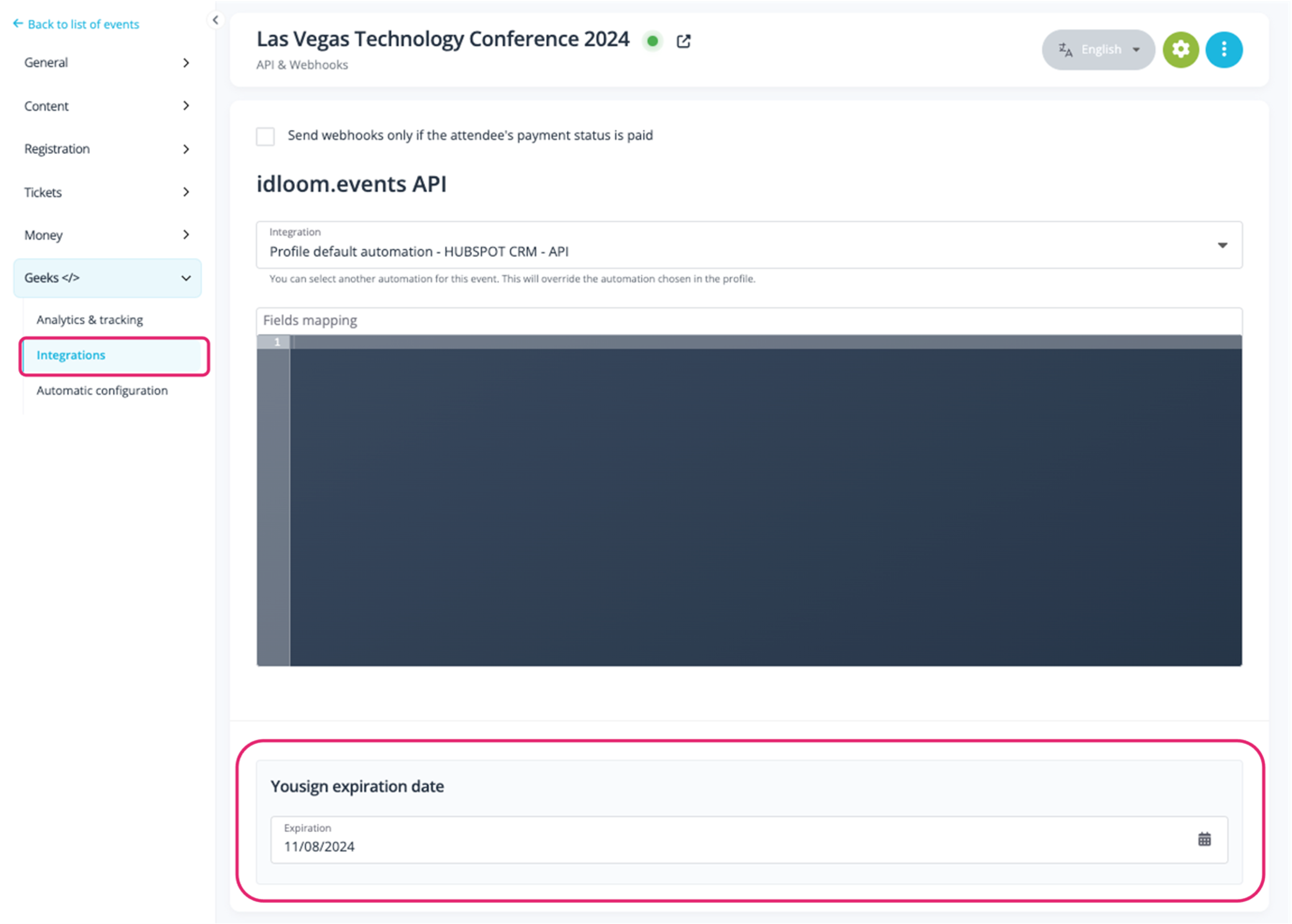
Guest journey and document signature
- When attendees register to an event, they receive the confirmation email and the Yousign email (if applicable), requesting them to sign the document(s).
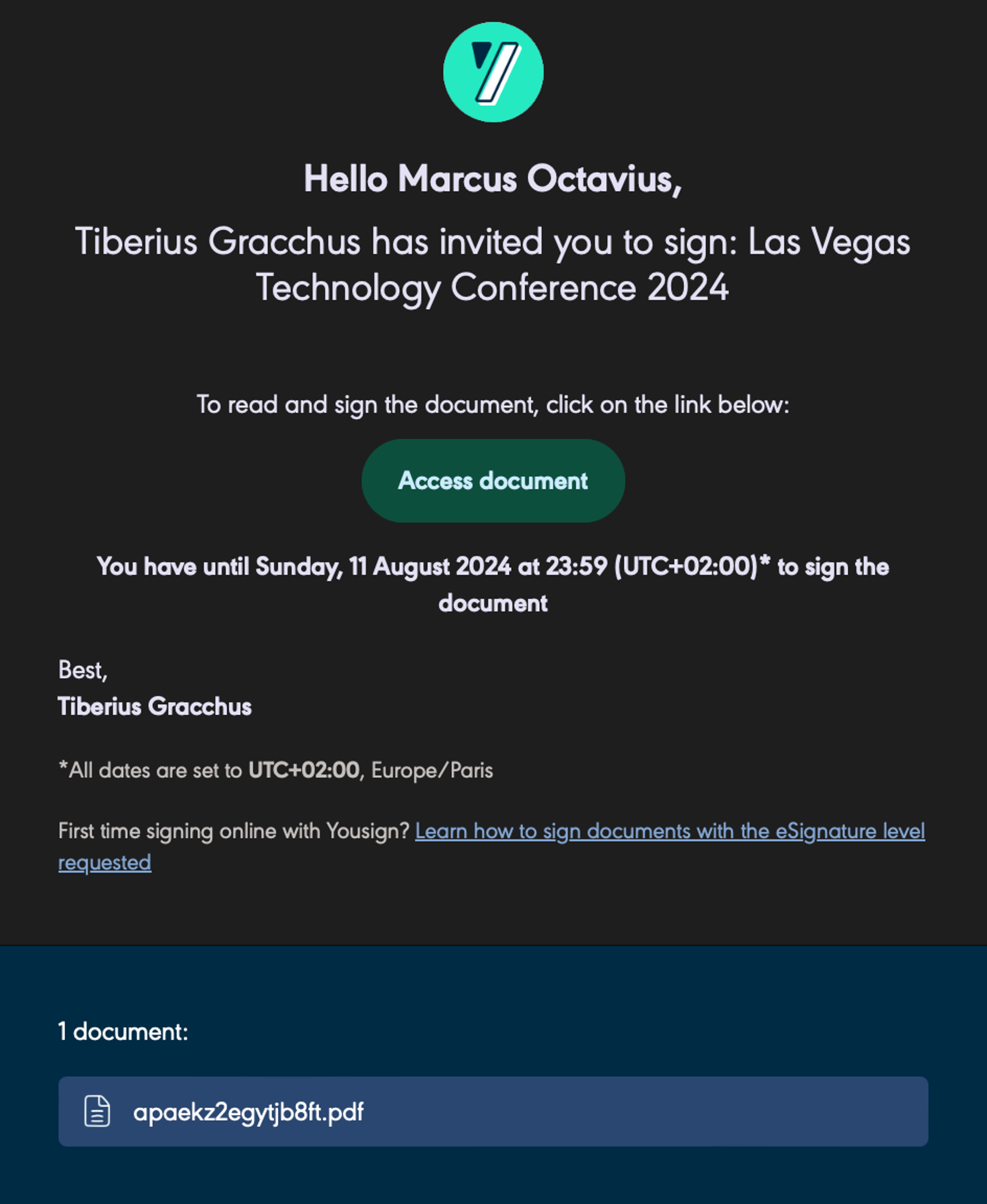
- Clicking on Access document the attendee is redirected to Yousign.
- Click on Start > Sign > Slide or hold enter to sign or draw the signature.
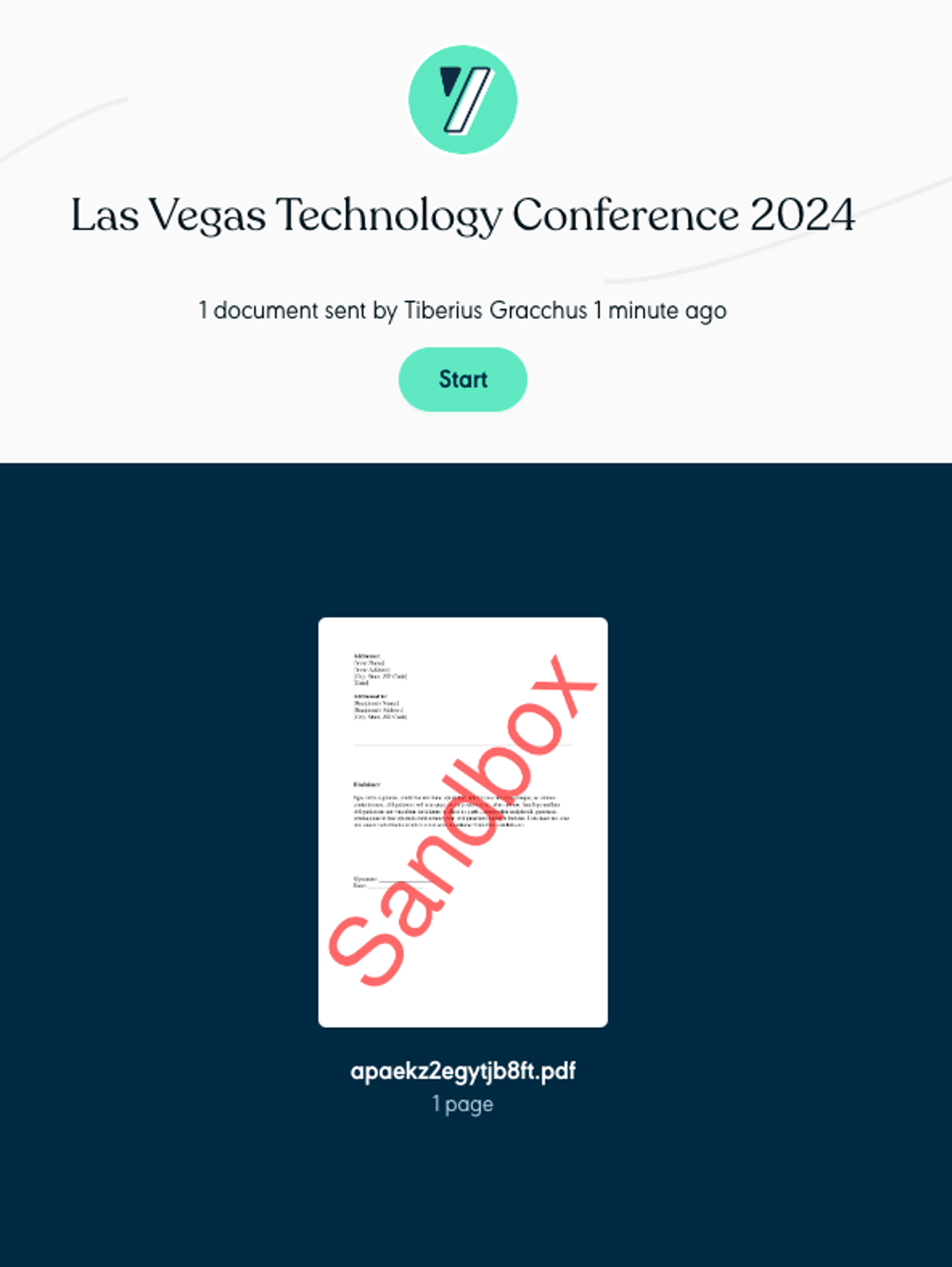
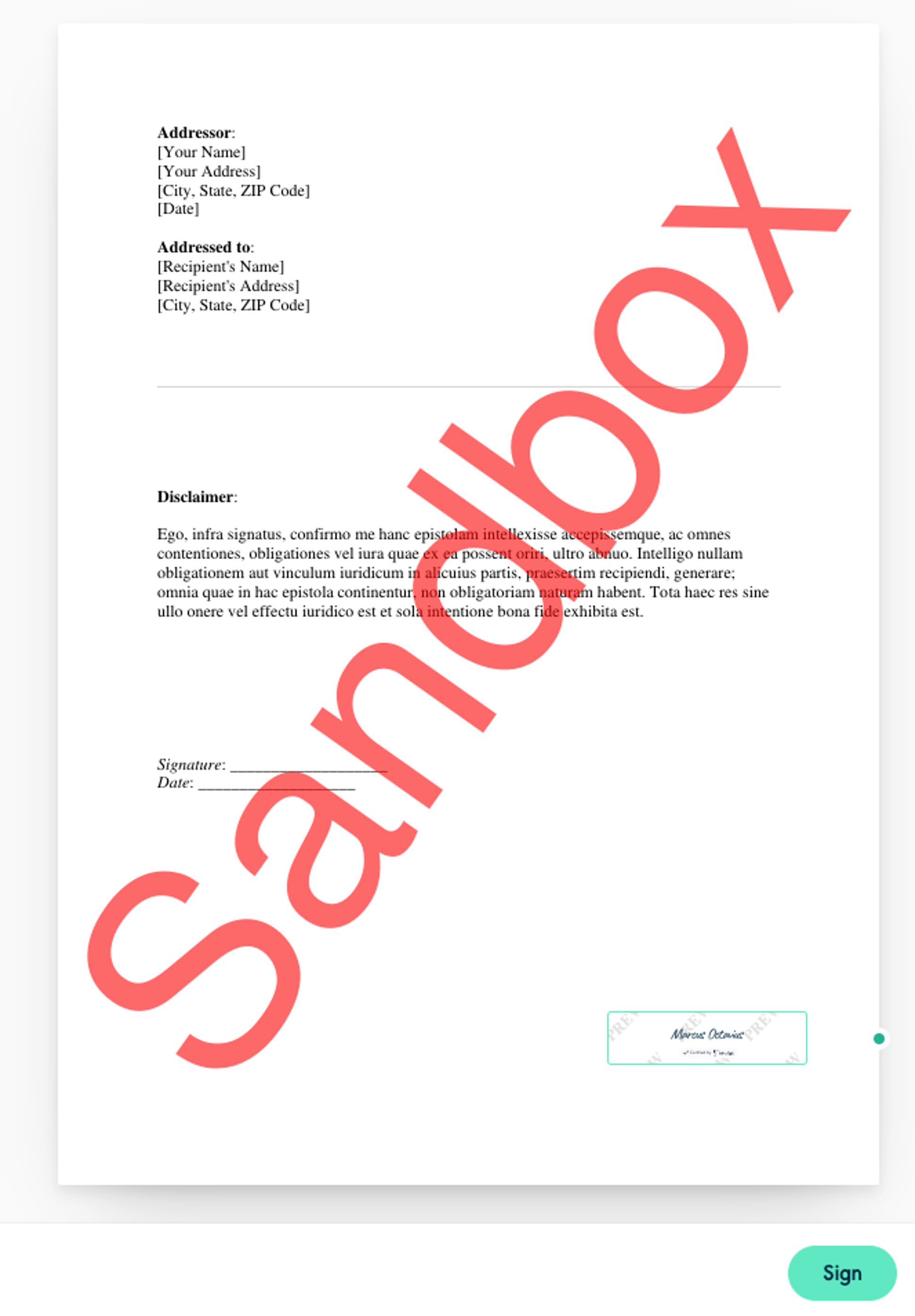
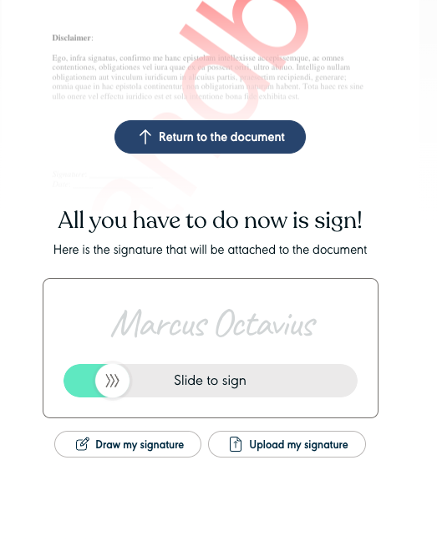
- Once signed, the signature is confirmed in Yousign and an email from Yousign is sent confirming the signature.
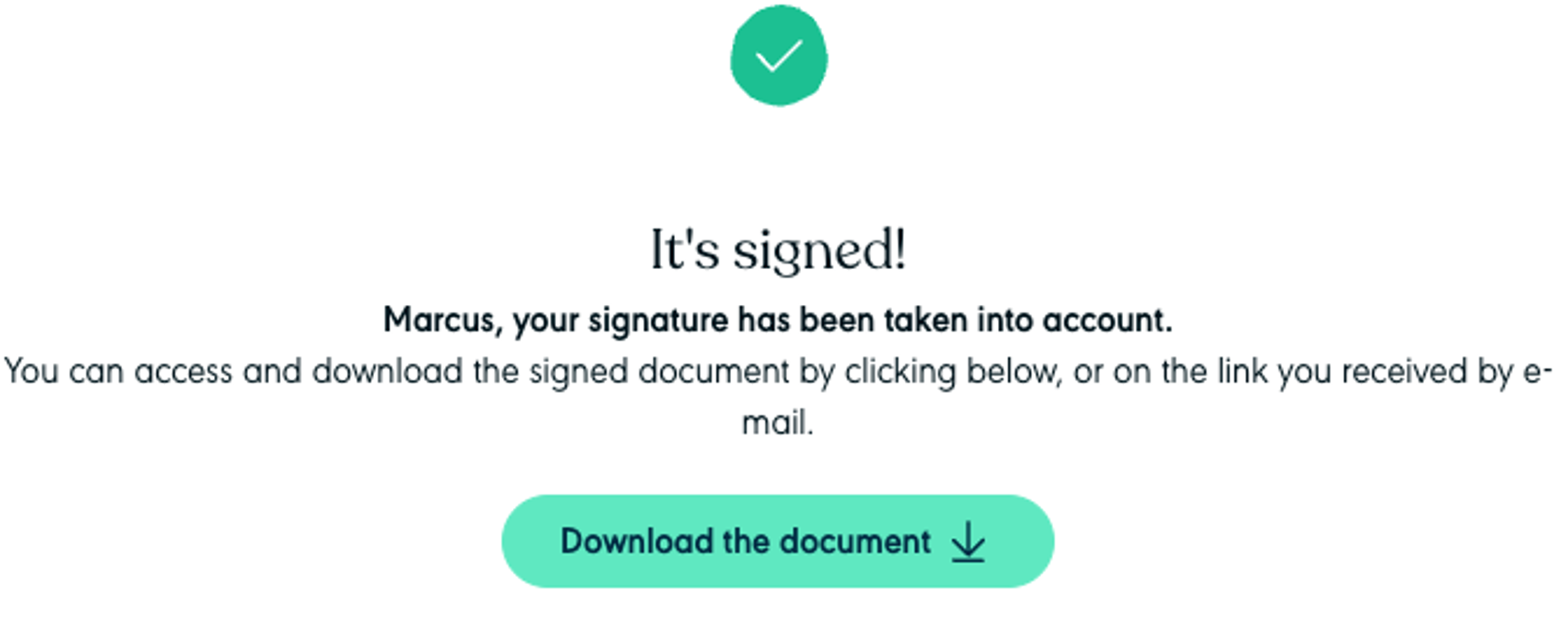
How to send reminders to attendees who haven’t signed yet?
- Click on General > Attendees.
- Select the attendees to whom you want to send the reminder.
- Click on the More actions button > Send Yousign reminder > Send.
- The reminder will be sent only to attendees who have not signed the document(s) yet.
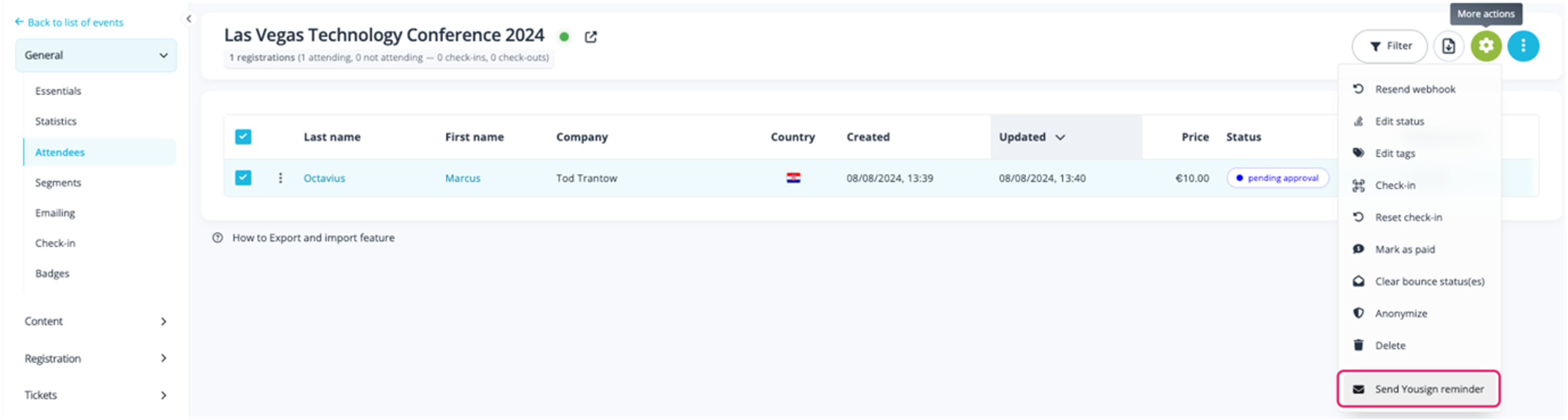
Use PDF generator integration to insert merge fields in the signable pdf
To include merge fields in the signable document, you can integrate with a PDF generator. This integration allows you to create a PDF document that can be automatically populated with unique fields, such as the attendee's first name or a unique ID from their registration form. Consequently, you can generate a personalized, signable PDF document addressed specifically to each attendee with “Dear [First Name], …”
The settings are the same as for regular signable documents, and the documents retrieved from your PDF Generator account will be available below the general list of files:
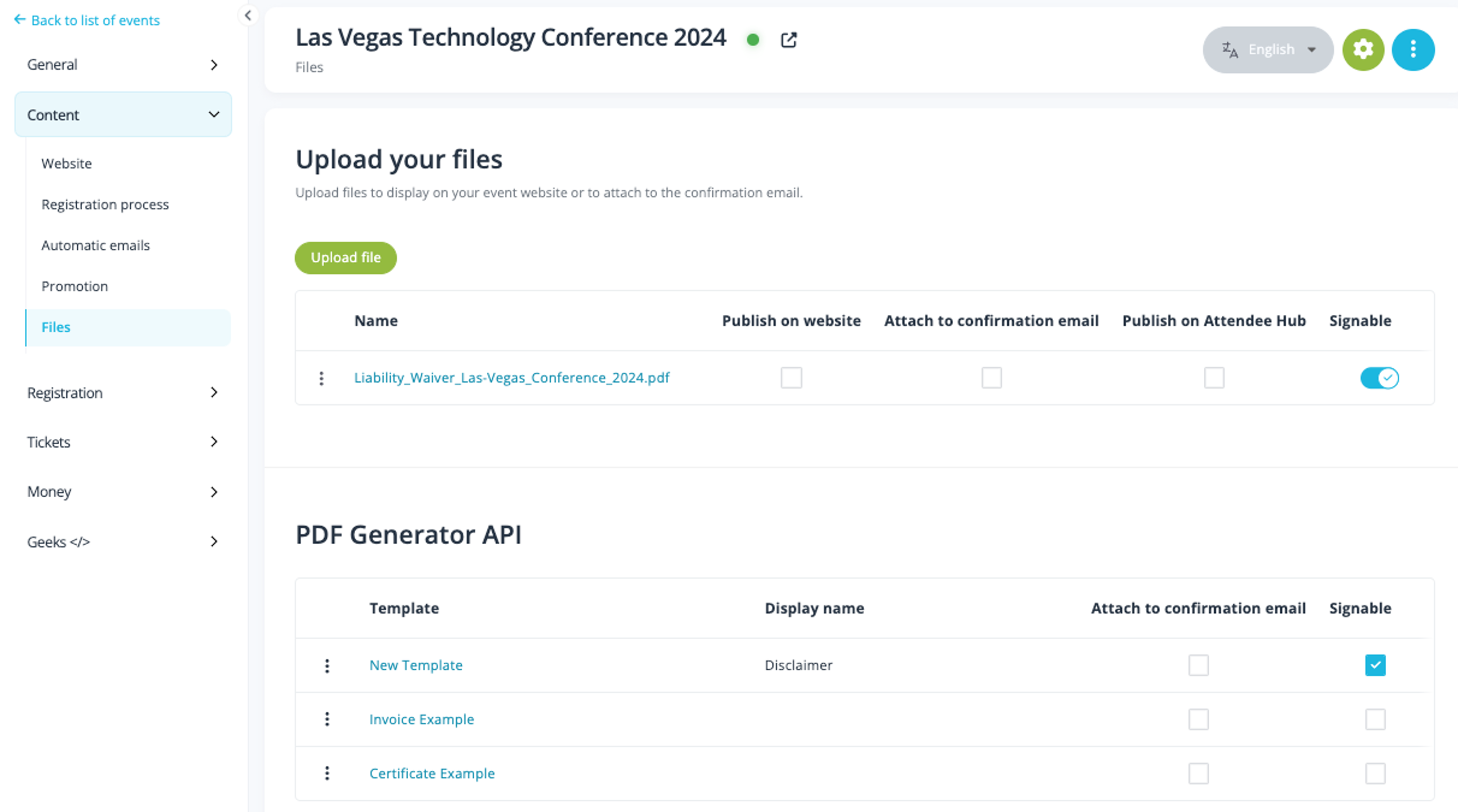
Click here to read more about integrating PDF Generator to your account.
Enjoy the power of the Yousign integration!
The idloom team
