The PDF Generator integration with idloom allows you to easily create personalized PDF documents for your registrants, which can be directly attached to confirmation emails. Perfect for important documents like visa letters, this integration simplifies administrative tasks, removing the need for manual follow-ups.
Connect your PDF Generator account
- In the settings menu, under API credentials, copy both the API and secret keys. In idloom You will just need to add a description and define the Environment and Permissions.
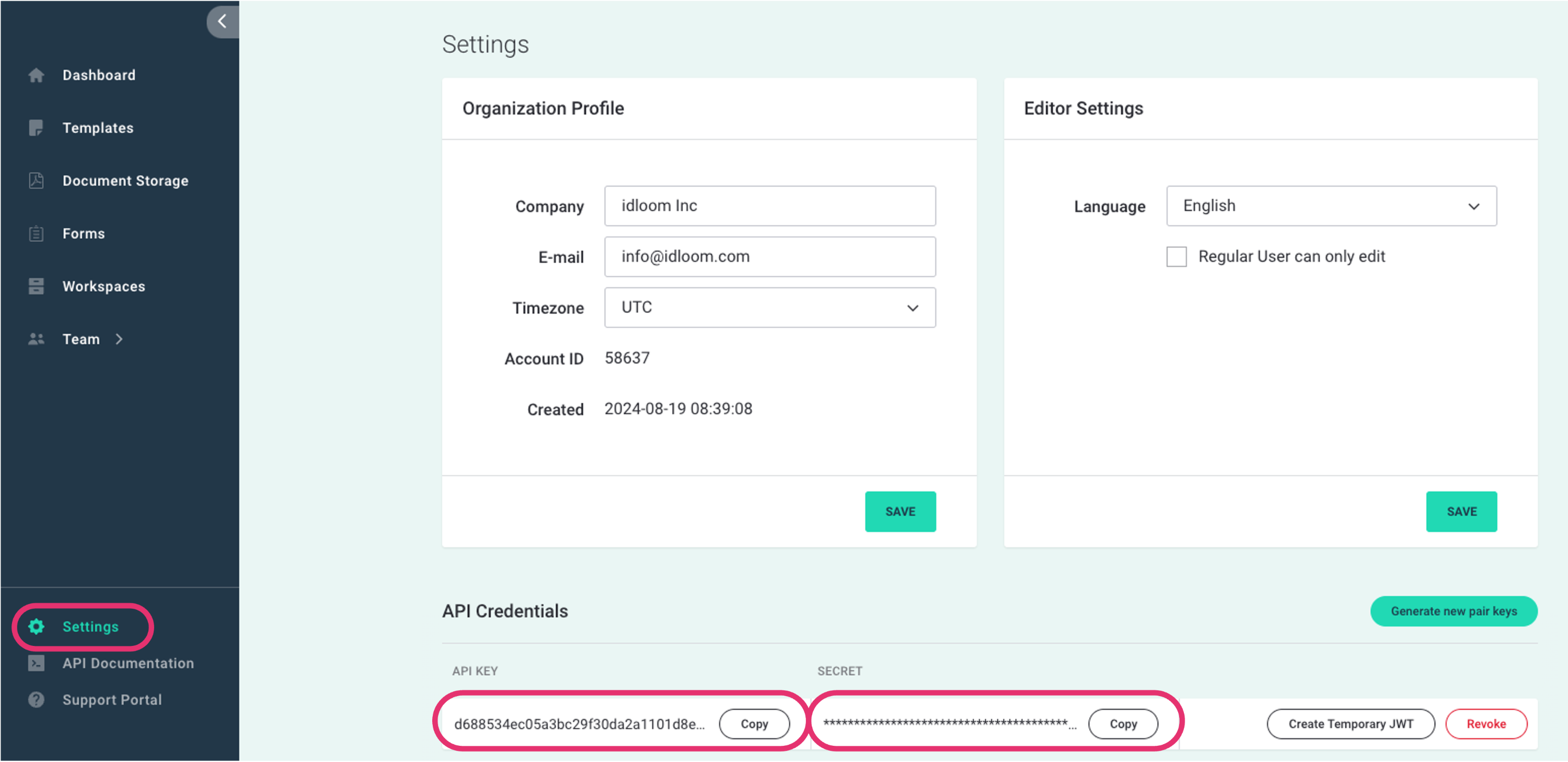
-
Navigate to the Integrations section from the left sidebar menu and click on + Add integration.

-
Then, select the PDF Generator API integration and click Add.
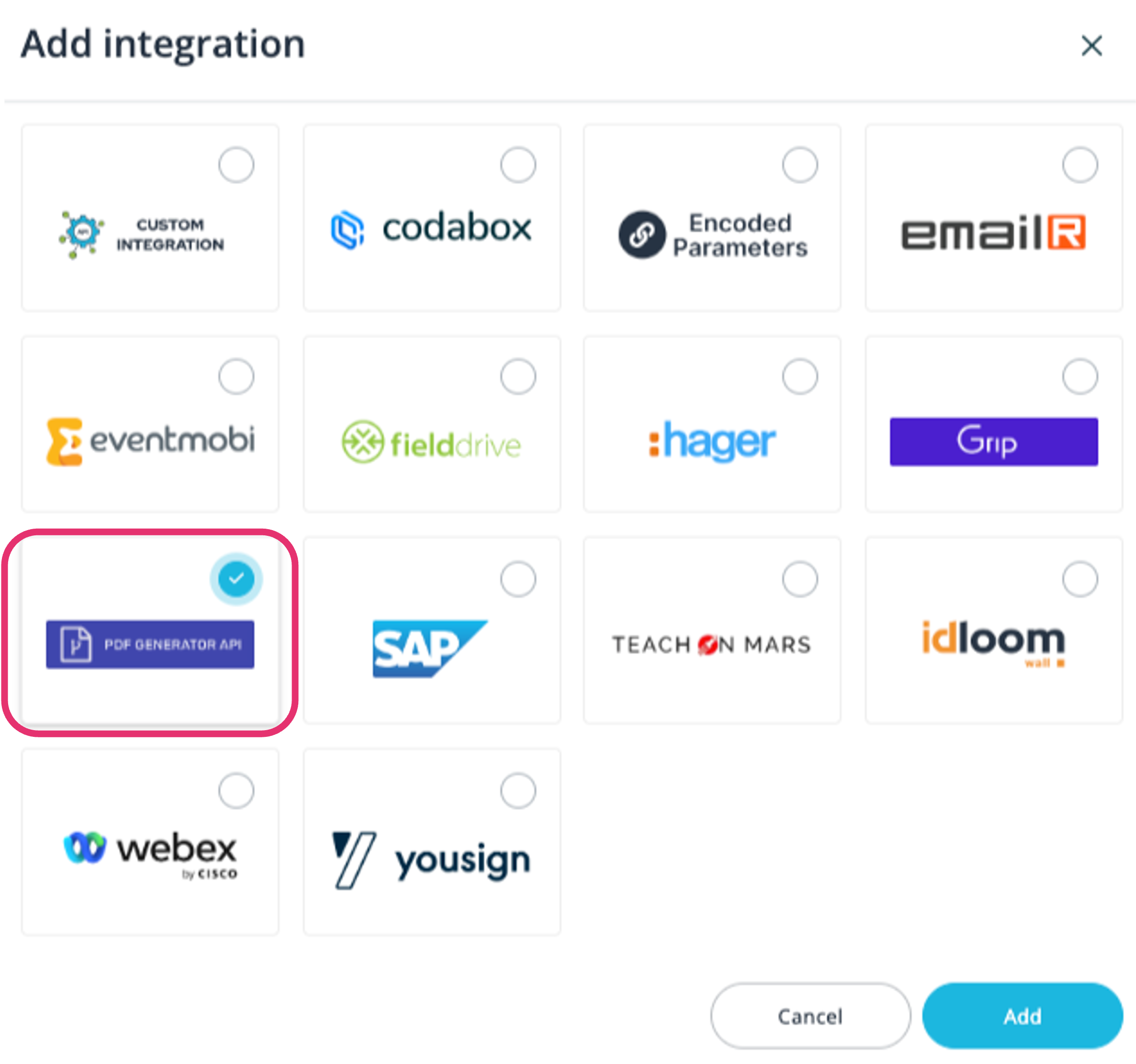
-
Enter a Name and if applicable select the Profile(s) for which you want to make the integration available.
-
Type in the email address used for login, and paste the PDF Generator API and secret keys.
-
Then, navigate to Profiles from the left sidebar menu, go to Geeks > Integrations, and Activate the PDF Generator API integration in your profile.

Create your PDF in PDF generator
You can check the different price offerings for PDF generator here.
If you do not have one, you can create yourself a PDF Generator account here.
- From the left sidebar menu, click on the Templates menu. From there you can create your PDFs that will be available in idloom through the API. To create one, click on + New template and upload your file if applicable, otherwise just click Skip and create one from scratch.
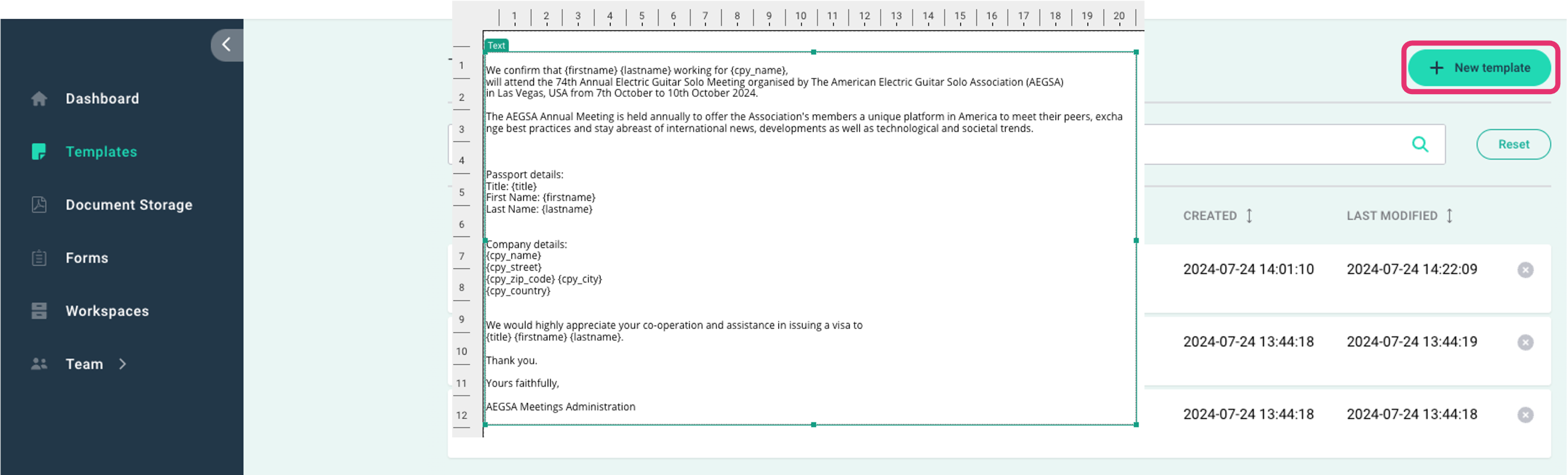

- To add merge fields in, in your template click on Components, add a Text block, and then add the merge fields in between curly brackets. For example, first name as {firstname}.
Beware that PDF Generator pricing model is based on both number of documents generated and number of merge fields requested.
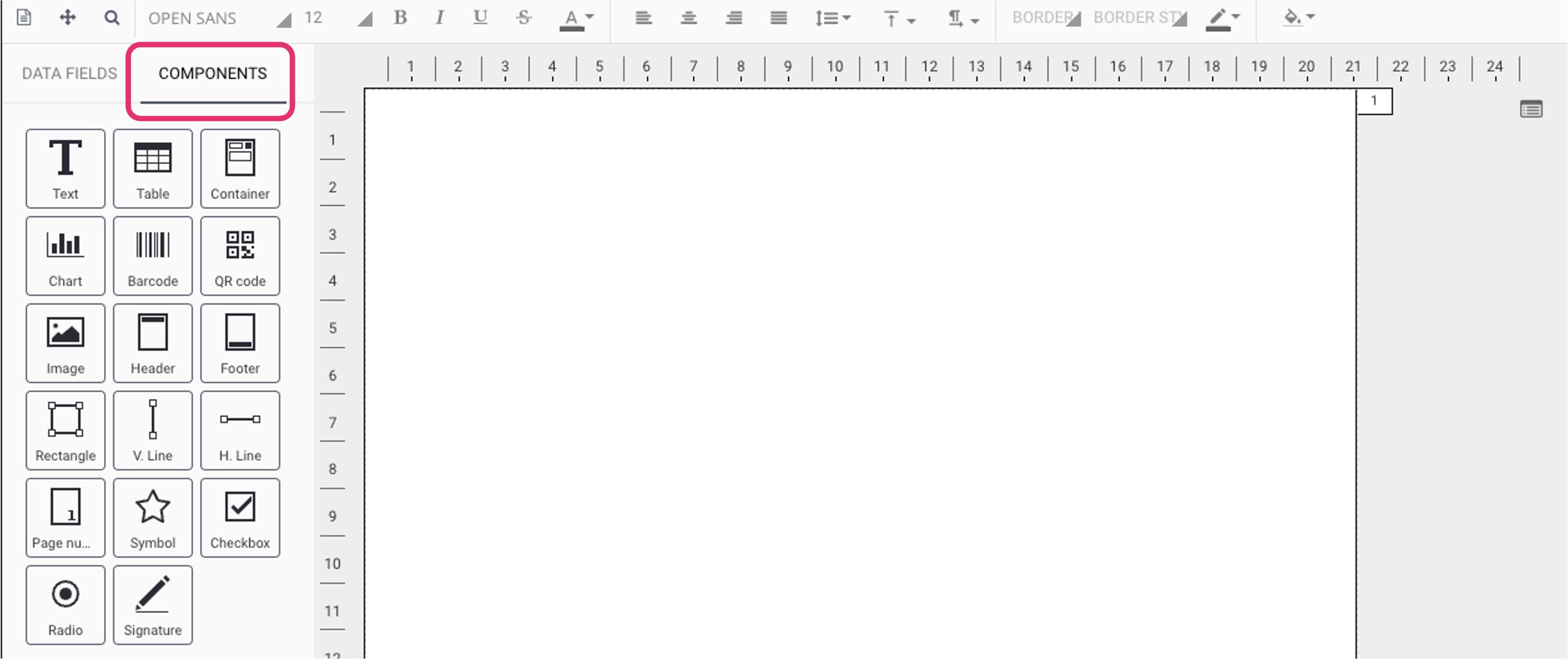

-
To retrieve the merge fields values for a specific event form, Navigate to Registration Form. There click to Display field names. The merge fields are the variables names next to the label.
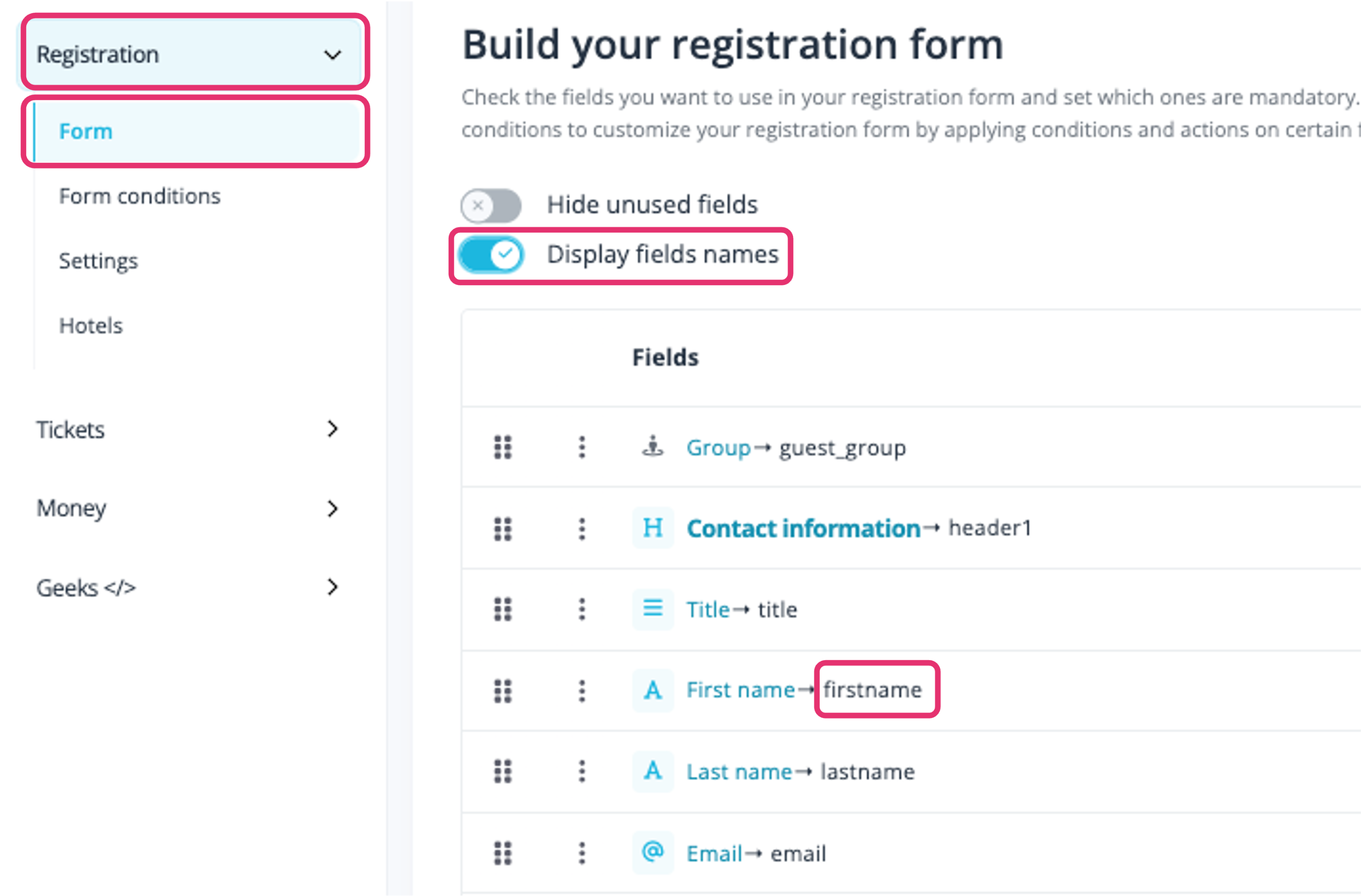
-
Once configured, do not forget to save and publish your document from the tool bar.

-
For more information on how to configure your documents in PDF Generator, visit the app’s dedicated support page.
Configure the PDF in idloom
-
Once the integration is active on the profile and the template has been finalized, you will find your pdfs in Content > Files.
Here you can decide which ones are to be attached to the confirmation email.
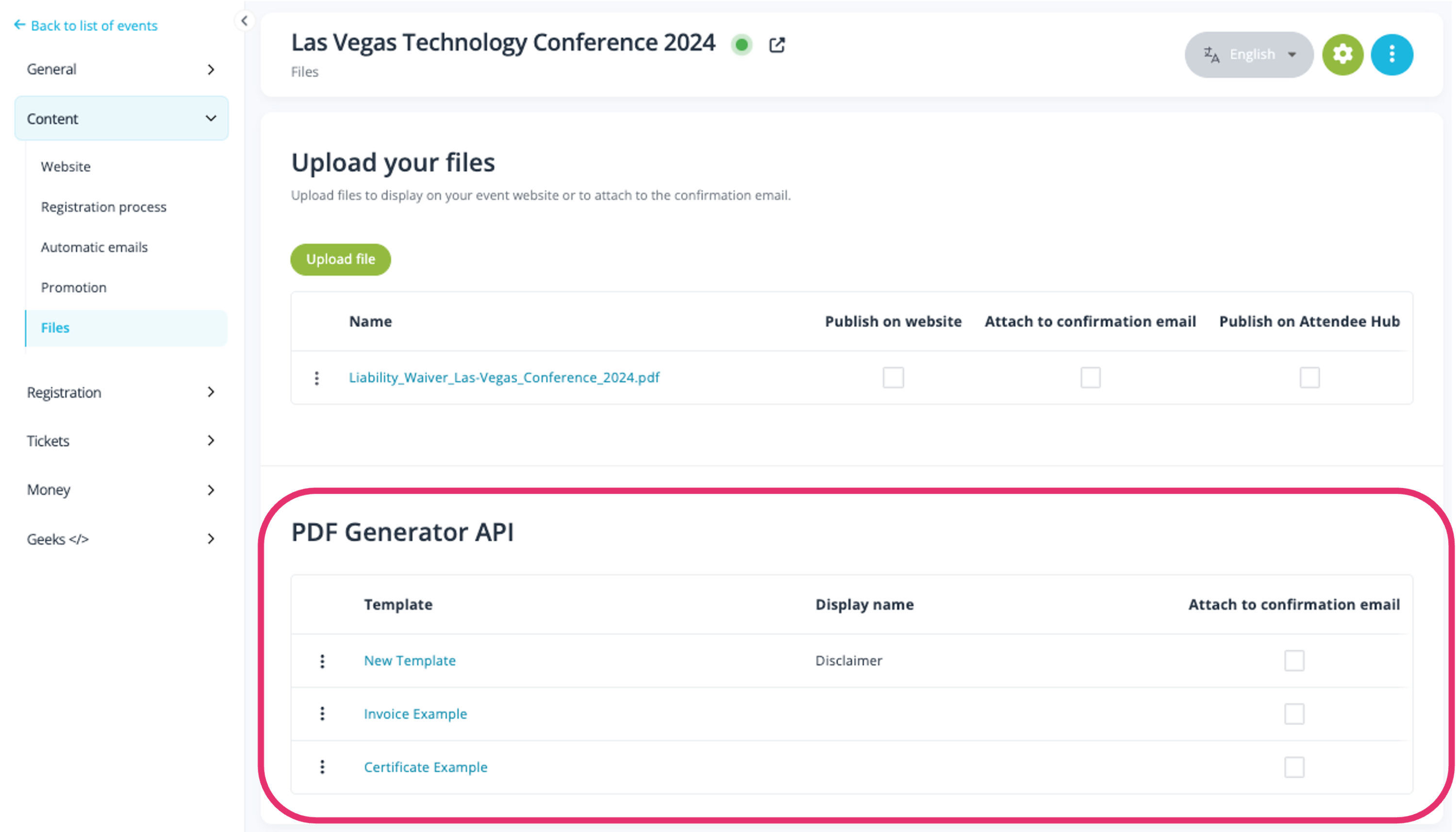
-
Should you want to be notified if the attendee signed the document or not, you should consider combining this integration with the Yousign integration which you can find more information on here. If applied, the Yousign integration will allow you to make the document signable, and update the attendee’s status after signature of the document.
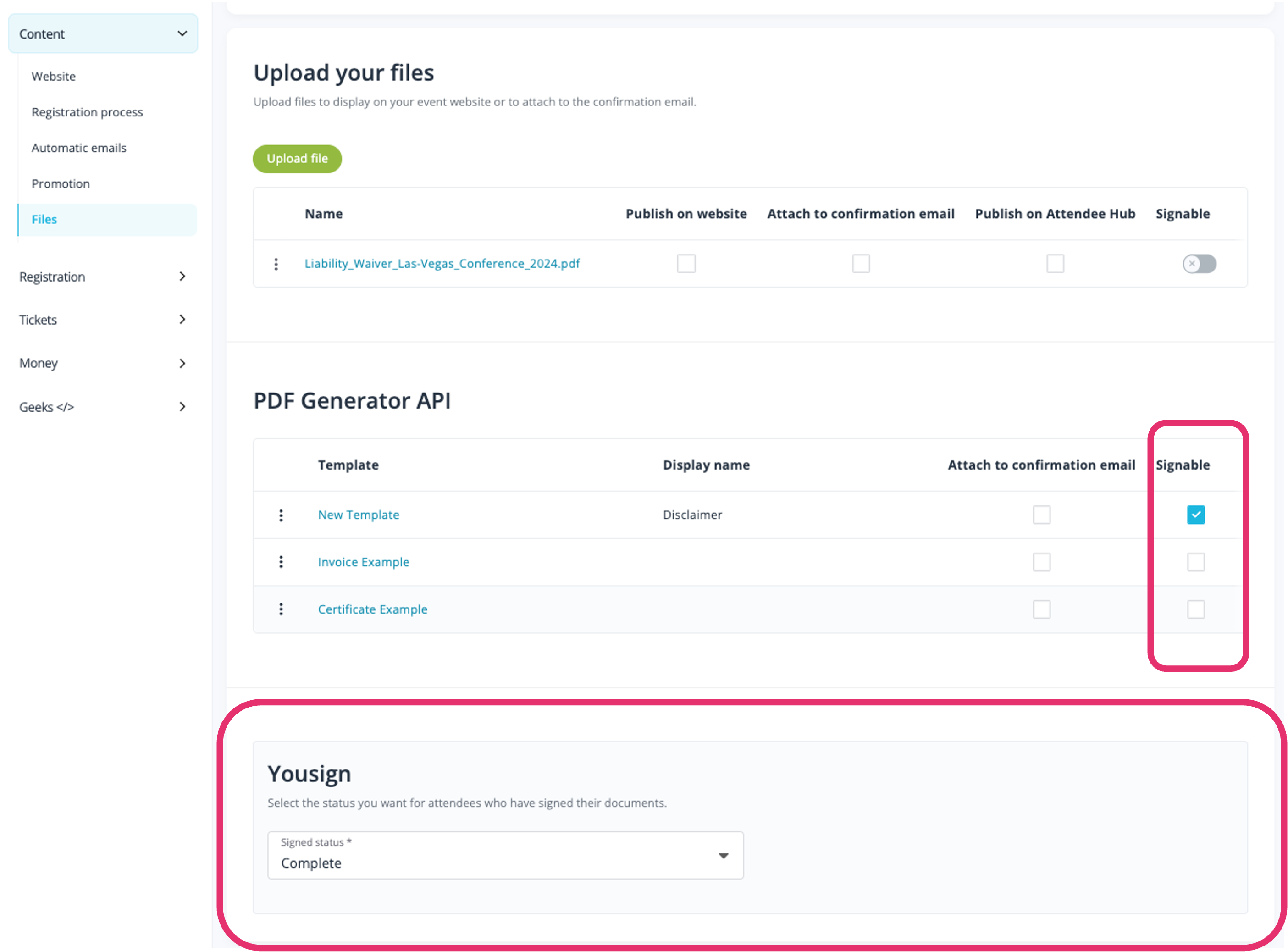
Enjoy the power of unique pdf generation!
The idloom team
